Banished will be released on February 18th, 2014
You should have received an email from humblebundle.com with a link to download the game and get a steam key. Check your spam folder to make sure it didn’t end up there. To get humblebundle to resend the email, please visit https://www.humblebundle.com/store/keyresender.
Try switching the game to use DirectX 9 instead of DirectX 11. You can do this when the game starts up in the Video Settings Menu. If the launcher isn’t coming up, hold CTRL as the game starts to make it come up. Change the Graphics Interface option to DirectX 9.
Try switching the game to use DirectX 11. You can do this when the game starts up in the Video Settings Menu. If the launcher isn’t coming up, hold CTRL as the game starts to make it come up. Change the Graphics Interface option to DirectX 11. These issue usually occurs on laptops that have both an integrated card and an NVidia card. You can also try to update BOTH the Intel and Nvidia drivers to the latest version.
The saved settings for resolution are corrupt or invalid. Try changing the game resolution. You can do this when the game starts up in the Video Settings Menu. If the launcher isn’t coming up, hold CTRL as the game starts to make it come up. After successfully changing resolution, you can switch back to your desired resolution.
Some monitors report resolutions and refresh rates that the game selects improperly. Try changing the games refresh rate. You can do this when the game starts up in the Video Settings Menu. If the launcher isn’t coming up, hold CTRL as the game starts to make it come up. You can also try switching the game to windowed mode so it doesn’t go fullscreen.
First try switching between DirectX9 and DirectX11. You can do this when the game starts up in the Video Settings Menu. If the launcher isn’t coming up, hold CTRL as the game starts to make it come up. If that doesn’t work, When the launcher comes up, go into options and select the options to disable Direct Input and/or use Software cursor.
The game may be running out of allocated memory. When you run the game, hold CTRL as the game starts to make the launcher come up. Go into options and select the option to disable all mods.
Try deleting the file DocumentsBanishedSaveMenu.msc. This file may be corrupt. Simply deleting the file will allow the game to run. This file just holds the last view of the game before quitting so that the menu can display it. It’s perfectly safe to delete.
Make sure your virus scanner isn’t blocking the download of the game. Some scanners and anti malware software have been isolating the Banished exe files. You can see an additional list of programs that can interfere with Steam here: https://support.steampowered.com/kb_article.php?ref=9828-SFLZ-9289
Yes. Shining Rock Software gives permission for the players of Banished to make videos of gameplay and publish them to YouTube, Twitch.TV or other similar video services. You are free to monetize the videos through partner programs that allow advertisements.
For other questions, feedback, or comments, send email to feedback@shiningrocksoftware.com.
You can also send support questions to support@shiningrocksoftware.com.
For press requests, send inquiries to press@shiningrocksoftware.com.
Learn more on our About page.